Alert: Your Phone Has a Secret Map That Shows Where You’ve Been – But Here’s How You Can Get Rid of It
In today’s digital age, our smartphones have become an integral part of our lives. We rely on them for communication, information, and even navigation. However, it turns out that our smartphones have been keeping a secret from us – a secret map that tracks and shows where we have been. While it may sound concerning, don’t fret! We’ll guide you through the steps to rid yourself of this tracking map and reclaim your privacy.
Your smartphone, be it an iPhone or an Android, has a feature called “Location History” that tracks your movements and stores them within a secret map. This feature is designed to help apps like Google Maps provide personalized recommendations based on your past locations. While it can be convenient, it’s important to understand how this data is used and take control over your own privacy.
To access and delete this hidden map, follow these simple steps:
For iPhone users:
1. Open the Settings app on your iPhone.
2. Scroll down and select “Privacy.”
3. Tap on “Location Services” to manage your device’s location settings.
4. Once inside “Location Services,” scroll down to find and select “System Services.”
5. Look for the “Significant Locations” option and tap on it.
6. Enter your passcode or use Touch ID/Face ID verification, if prompted.
7. Here, you will find a list of locations your iPhone has been tracking. Click on any entry to see the details.
8. If you want to delete a location history, swipe left on the specific location, and select “Delete.”
For Android users:
1. Open your phone’s Settings app.
2. Find and tap on “Location” or “Security & location” settings, depending on your device’s configuration.
3. Look for “Location History” or “Google Location History” and tap on it.
4. You may need to sign in to your Google account if prompted.
5. Here, you can review the locations your phone has been tracking. Tap on any entry to see specific details.
6. Select the locations you wish to delete and tap on the trash can icon to remove them.
It’s worth mentioning that while deleting this location history will clear your phone’s secret map, it won’t prevent apps or services from tracking your future locations. You may want to consider disabling or adjusting your location settings for each individual app to limit unnecessary tracking.
Taking control of your smartphone’s location tracking map not only helps protect your privacy but also ensures that you have a better understanding of how your personal information is being used. By following these simple steps, you can take back control of your digital footprint and enjoy a more private smartphone experience.
Remember, being aware of the privacy features on your phone and regularly reviewing your settings is crucial for safeguarding your personal information. Embrace these precautions, and enjoy a safer and more secure digital life!